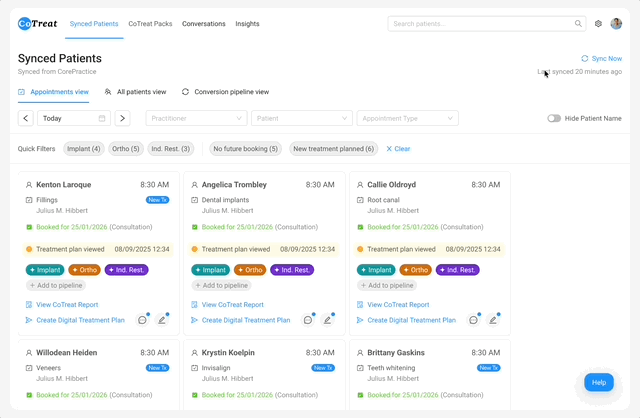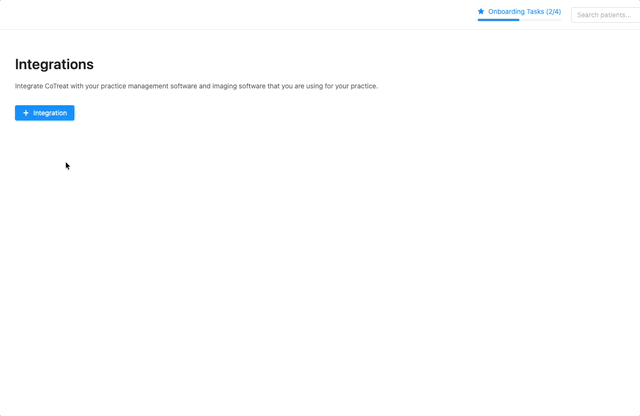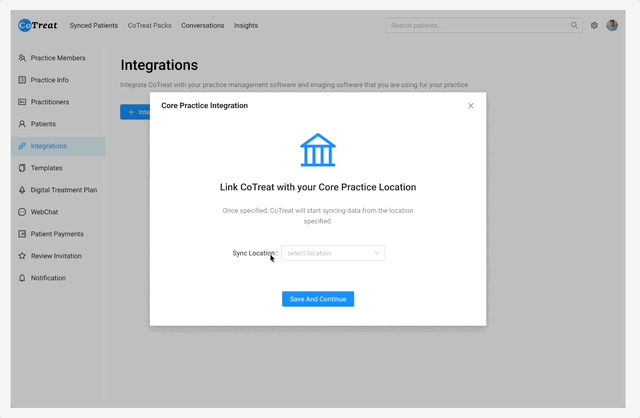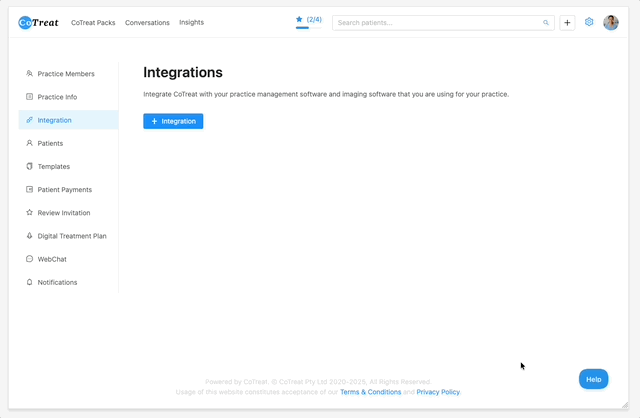Quick Guide: Connecting CoTreat with CorePractice PMS
We know how busy a dental practice can be. That’s why CoTreat connects with CorePractice PMS – so everything works together smoothly. Here’s all you need to do – we’ve taken care of the rest for you.
Steps to Set Up
Click the cog icon (⚙️) in the top right corner of CoTreat. This opens the Settings page. In the left sidebar, click Integrations.
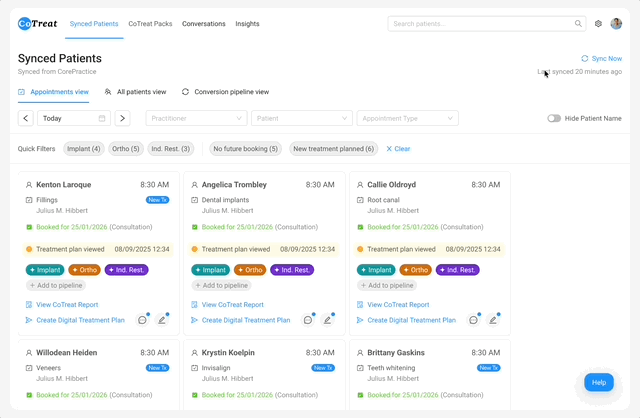
- Click + Integration, and in the window that opens choose Continue Integration Setup.
Enter your CorePractice Login Link. Tick the Core Image Viewer option if you use it in CorePractice, then click Start Authorisation. You’ll be redirected to CorePractice to sign in. Once authenticated, you’ll be redirected back to CoTreat.
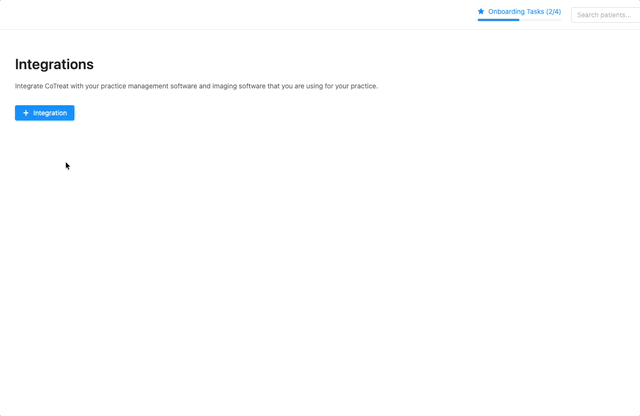
- You’ll then see a Location Settings dropdown (a multi select list).
Pick All Locations if you want CoTreat connected to every location. Or, select from the list of individual locations shown from your CorePractice PMS if you only want certain sites connected.
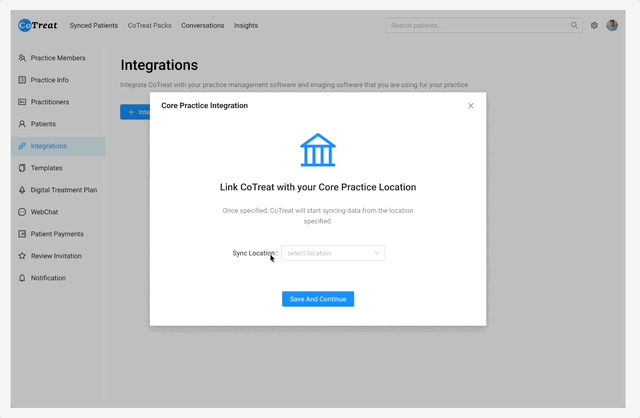
- Finally, click Save and Continue – and you’re all set!
Need a Hand?
We’re here to make this easy:
- Reach out directly to the CoTreat team
Or click the Help button inside CoTreat
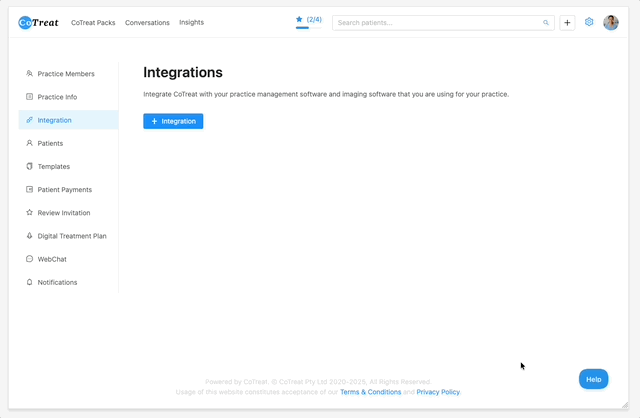
We’ll also check in if it looks like you haven’t finished the setup – because connecting CoTreat with CorePractice makes everything run smoother for your practice.